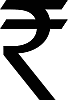Download Free Indian Rupee Font
The new
Indian Rupee symbol is officially accepted and now download free India Rupee fonts for your documents.
How to Download and Install India Rupee Font
Fordian Technologies has created the new Indian rupee font for free download. Its simple to use.
-
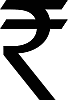 Download the Rupee font (.ttf file) and install in your computer fonts folder (typically C:\Windows\Fonts).
Download the Rupee font (.ttf file) and install in your computer fonts folder (typically C:\Windows\Fonts).
-
Select “Rupee” font from the drop down list of your fonts in your application
- The grave acent symbol – ` (the key just above “tab” button in your keyboard) is used to type the new Rupee symbol.
Run the video below (in full screen) for a step-by-step view to install the Rupee font.
Update: You can
download Rupee font installer free here.
Update: How to Add India Rupee Font Symbol in Blog Posts
Update: Now get a dedicated
Indian rupee keyboard key too.
I am sure you want to insert the new India Rupee font symbols
Rs. in your WordPress blog posts. You can
download Rupee font or use the
Rupee font installer, and it would display well in your Microsoft Word documents, but if you try the same in your blog posts it would not work.
After the Indian Government approved the
new Indian currency symbol, many services are actively working to integrate the rupee font online.
WebRupee
has introduced a Web API for the Rupee symbol font which provides a
simple, cross browser method for using the Rupee symbol on your webpage,
blog or anywhere on the web.
Javascript Method to Add Rs. Rupee Font Symbol
This the best automated method. Simply cut and paste the javascript
code below to your website footer file and it will convert ALL Rs
symbols to
Rs. Rupee font symbols on all your blog posts.
<script src="http://cdn.webrupee.com/js" type="text/javascript"></script>
CSS Method to Add Rs. Rupee Font Symbol
If javascript is not your style, then simply cut and paste the
stylesheet code below to your website <head> area and it will
convert all Rs symbols to Rupee font symbols wherever the span tags are
found around the Rs text
Add this CSS stylesheet
<link rel="stylesheet" type="text/css" href="http://cdn.webrupee.com/font">
Wherever you want to convert the Rs. – add the span tags and use the Webrupee class to call the CSS.
<span class="WebRupee">Rs.</span>
How do we implement Rs. Rupee Symbol on our site?
Since we have limited use of the Rupee symbol on our WordPress blog,
we don’t want to load javascript or call external stylesheets on all
pages.
We pasted the CSS and span code on selected articles like this in html format, and you can see the
Rs. symbol right now working on this post.